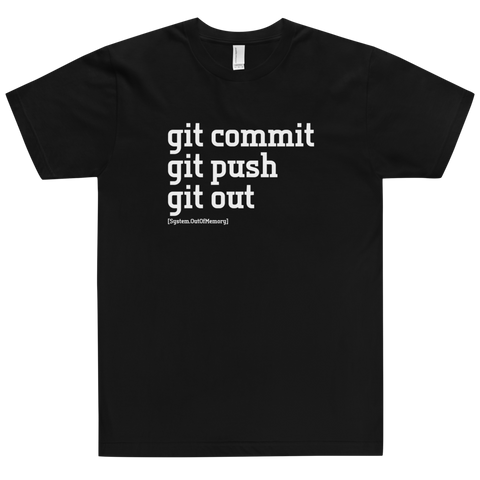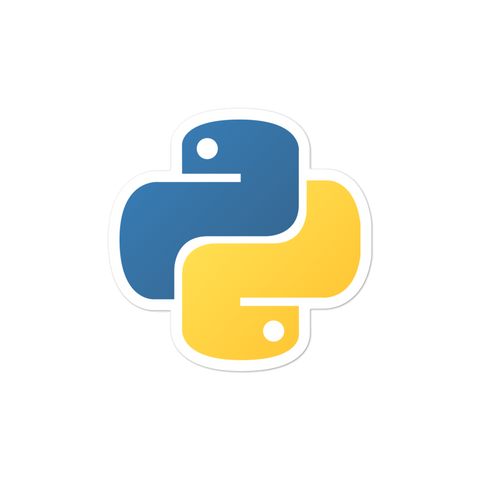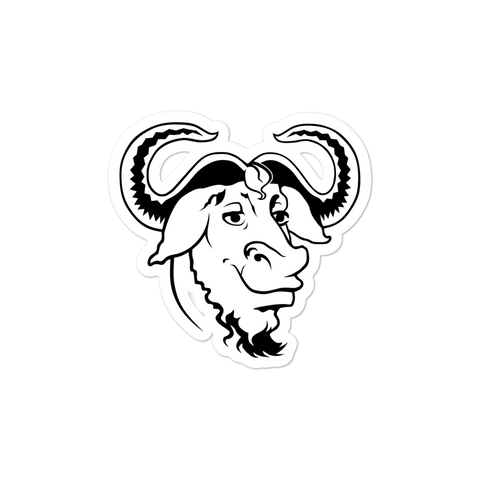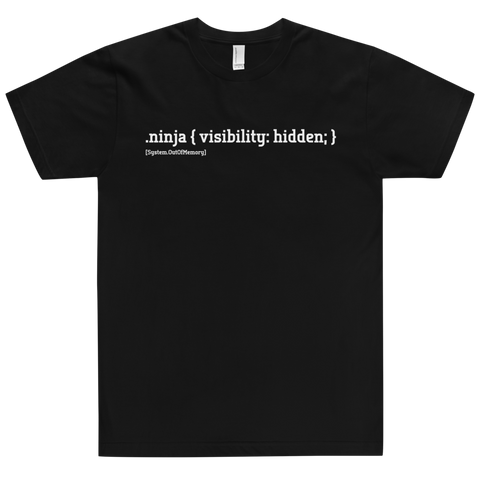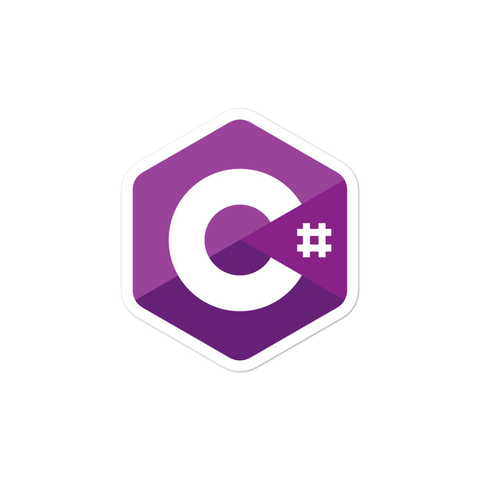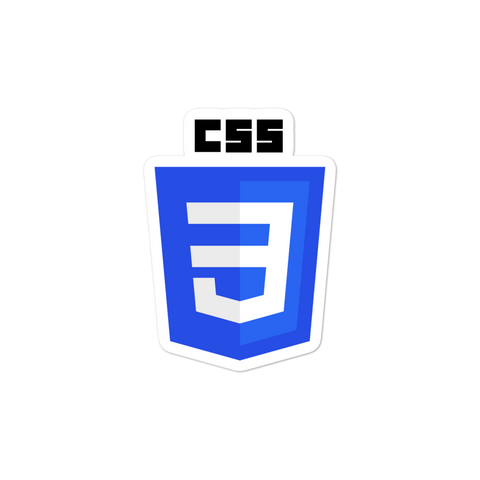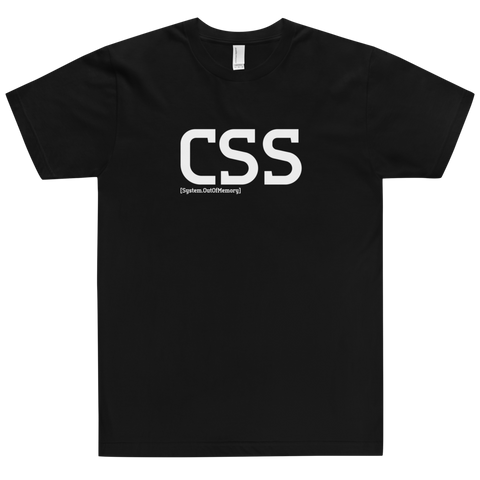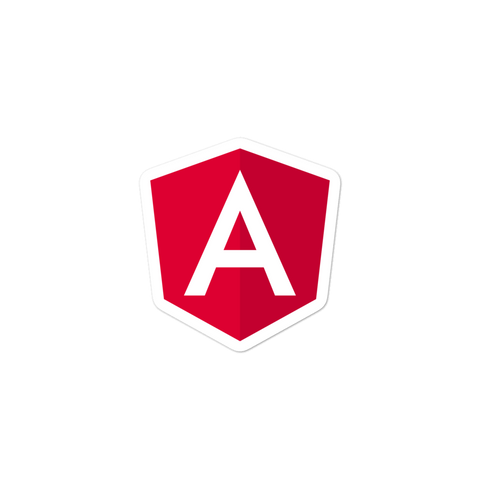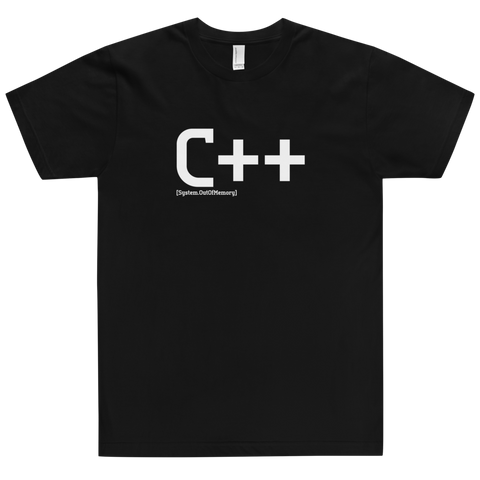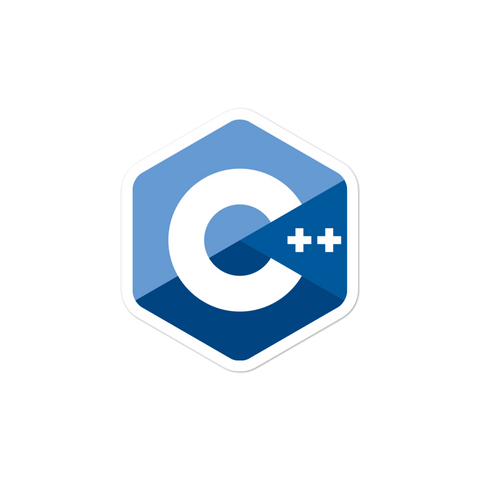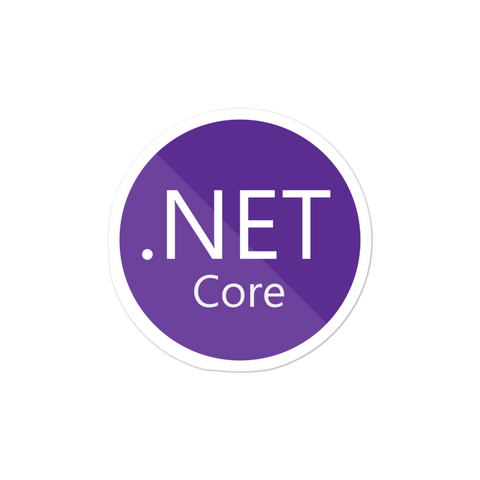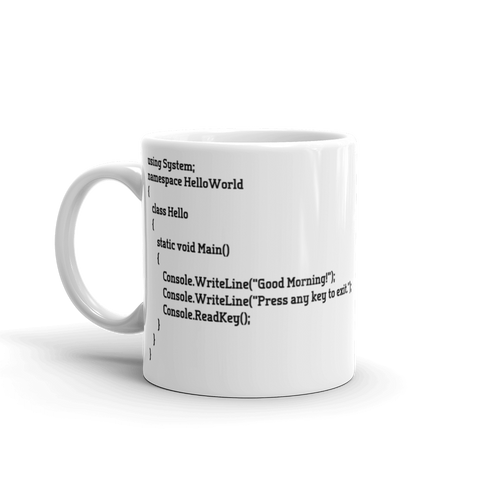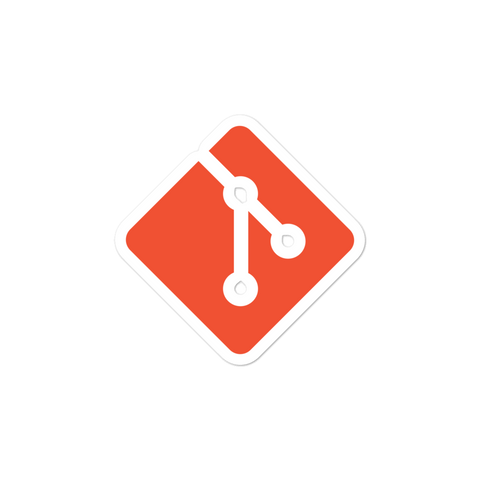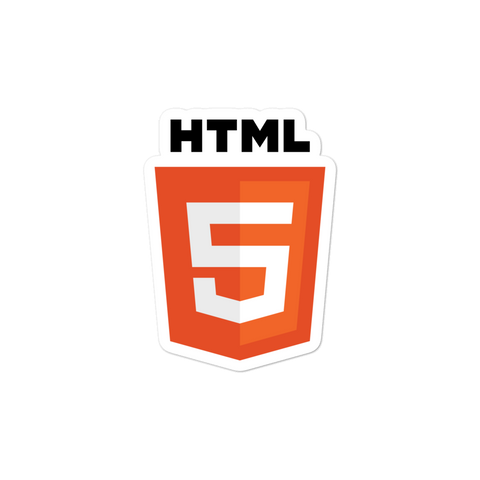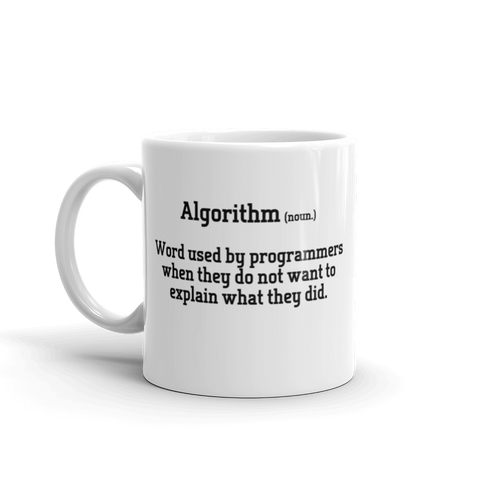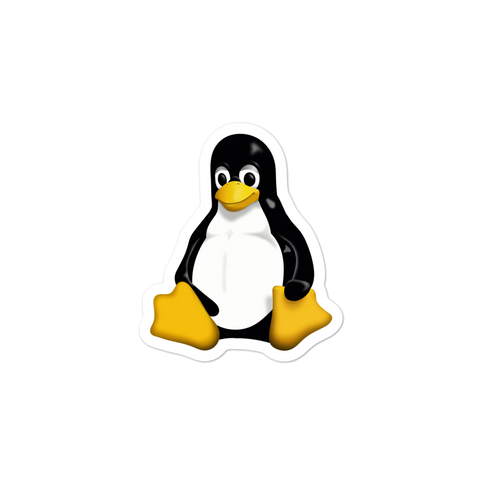If you have accidentally committed changes that you don't want to include in your repository, you can undo those commits using the git reset command. Here are the steps:
-
Identify the commit(s) to undo:
- Use
git logor a similar command to find the SHA hash of the commit you want to undo. For example, if you want to undo the last commit, find the commit hash of the second-to-last commit.
- Use
-
Run the reset command:
- If you just want to undo the last commit, run:
If you want to undo a specific commit, replacegit reset HEAD^HEAD^with the commit hash. For example:git reset <commit-hash>
- If you just want to undo the last commit, run:
-
Handle the changes in your working directory:
- If you just want to remove the changes from the last commit but keep them in your working directory, use the
--softoption:git reset --soft HEAD^ - If you also want to remove the changes from the last commit and remove them from your working directory, use the
--hardoption:git reset --hard HEAD^
- If you just want to remove the changes from the last commit but keep them in your working directory, use the
-
Verify the changes:
- Run
git statusto see the changes in your working directory. The changes that were part of the last commit should no longer be staged.
- Run
-
(Optional) Amend the commit message:
- If you want to change the commit message of the commit(s) you just reset, run:
Replacegit commit --amend -m "<new-commit-message>"<new-commit-message>with your desired commit message.
- If you want to change the commit message of the commit(s) you just reset, run:
-
Push the corrected changes:
- If you haven't pushed your changes to a remote repository yet, you can push them now:
Replacegit push origin <branch-name><branch-name>with the name of the branch you are working on.
- If you haven't pushed your changes to a remote repository yet, you can push them now:
Please be aware that using git reset can be a destructive operation, especially when used with the --hard option. Ensure you have any important changes backed up or stored elsewhere before proceeding.